I love April Fool's Day. I especially love how some of the bigger companies really get into it. I had a great April Fool's joke a couple years ago that got a few people (even had my Mom in tears - sorry about that). All in all though, it's a good time to get a good laugh. Here are my 4 favorites this year:
4. Ad block glasses - Get real people. Just avoid looking at all those signs!
3. Motion Mail - Watch the video to get a really good laugh.
2. Comic Sans coming to Google - If this ever happened I might actually stop using Google!
1. HDMI cable deal - The best part about this is that it's not even a joke. The price and product are for real. The sarcastic comments in the thread are what make this great. I was in tears a couple of times because I was laughing so hard.
Feel free to share any good jokes/links that you enjoyed.
Happy April Fool's Day everyone!
Showing posts with label google. Show all posts
Showing posts with label google. Show all posts
Joining the century: Part 2
It has been a few months since I've written here as I've been busy working on my reading goal for the year (more to come on that later). I plan to write more consistently as the new year comes. I wanted to make a quick post to share a deal that my wife and I just got in on.
If you've been following my blog very long or looked at my older posts, you might remember that about 2 years ago we joined the century. After a couple of years with T-mobile, I was ready to get out of our contract. We are now with Virgin Mobile (which uses the Sprint Network). Not only that, but we are now part of the real century - that's right, we own Android phones!

One major reason we switched to Virgin - price/cost:
With T-mobile:
With Virgin Mobile:
So we lost some minutes in the deal, but but we are saving $30 a month. The other thing was that we had to buy the phones. We got in on this deal. So that was $400 to get the phones (Christmas gifts), but in 1 year we will have saved $360 ($30 a month over 12 months) and actually a bit more because we are going to disable one of the phones for a few additional months during the summer. So as long as we have our phones for a year, they will pay for themselves. If you interested in the other Virgin plans, here they are:

Oh yeah, and my phone is all setup with my Google Voice number with a flawless integration. So far, loving the phone.
If you've been following my blog very long or looked at my older posts, you might remember that about 2 years ago we joined the century. After a couple of years with T-mobile, I was ready to get out of our contract. We are now with Virgin Mobile (which uses the Sprint Network). Not only that, but we are now part of the real century - that's right, we own Android phones!
One major reason we switched to Virgin - price/cost:
With T-mobile:
- 2-year contract
- 700 minutes
- 400 text messages each (800 between the two phones)
- $80 a month (ok - $70 but with all the fees and stuff it was a consistent $83)
With Virgin Mobile:
- No contract. Prepaid phone.
- 300 minutes each (600 combined)
- Unlimited texting and data (yes, unlimited data)
- $50 a month ($25 per phone which is actually like $26.50 with tax)
So we lost some minutes in the deal, but but we are saving $30 a month. The other thing was that we had to buy the phones. We got in on this deal. So that was $400 to get the phones (Christmas gifts), but in 1 year we will have saved $360 ($30 a month over 12 months) and actually a bit more because we are going to disable one of the phones for a few additional months during the summer. So as long as we have our phones for a year, they will pay for themselves. If you interested in the other Virgin plans, here they are:
(yeah, we could have gotten more minutes for the same $80 we were paying for T-mobile)
Oh yeah, and my phone is all setup with my Google Voice number with a flawless integration. So far, loving the phone.
Goodreads Chrome Plugin
I don't know the best way to explain this plugin, so watch the video that I created that shows the plugin in action. The link that I use in the screencast is below.
Goodreads Giveaways Chrome plugin
Let me know what you think.
Goodreads Giveaways Chrome plugin
Let me know what you think.
Google Voice
Google seems to be everywhere. Google practically monopolizes my time on the internet. My blog here (blogger.com) is obviously on a Google service, I look at my Google Reader about every 5 minutes to keep up to date, and I only search on Google, unless for some reason Google is down and then I resort to some other service. A year or so ago, Google came out with a new service called Google Voice that I have been using.
Check out the above video to see what Google Voice is all about. A simple way to manage all of your phones and manage your contacts and a lot of other stuff. I wanted to do a quick review of the service, the things I like and the things I think could be better.
 After signing up for the service (you will pick a phone number for yourself and a couple of other things), you get the main Google Voice page. If you use any other Google services, then the layout will feel familiar and intuitive. Like most of the Google services (Gmail, Reader, etc.) you can archive your old messages, star the important ones and delete the useless ones. Nothing too spectacular other than the fact that you can hold onto the messages for as long as you like. At some point during the setup process, you have to enter a current telephone number that you already have.
After signing up for the service (you will pick a phone number for yourself and a couple of other things), you get the main Google Voice page. If you use any other Google services, then the layout will feel familiar and intuitive. Like most of the Google services (Gmail, Reader, etc.) you can archive your old messages, star the important ones and delete the useless ones. Nothing too spectacular other than the fact that you can hold onto the messages for as long as you like. At some point during the setup process, you have to enter a current telephone number that you already have.
 You can see from the above screenshot that the setup is pretty straightforward and you determine when calls come through on the phone you setup. There are a ton of different options from here and I will just cover a few of my favorite. First up, I love that I can use my Google Voice number for texting instead of my regular cell phone. When people write me, I can have the SMS forwarded onto my cell phone, sent to me in an e-mail, or just sit in my Voice inbox. Since I am not very good at writing text messages using my phone, I much prefer to type answers on my keyboard.
You can see from the above screenshot that the setup is pretty straightforward and you determine when calls come through on the phone you setup. There are a ton of different options from here and I will just cover a few of my favorite. First up, I love that I can use my Google Voice number for texting instead of my regular cell phone. When people write me, I can have the SMS forwarded onto my cell phone, sent to me in an e-mail, or just sit in my Voice inbox. Since I am not very good at writing text messages using my phone, I much prefer to type answers on my keyboard.
Another feature that I love is that I can access my messages from anywhere when I miss a phone call. On top of that, people have to say their name when they call me from an unknown number so when I pick the phone up, it tells me who is calling (as they state it). If I don't answer or reject the call, they leave a message (you can customize what message people here based off of what group you put them in - for example, I have a custom message for my wife that she hears when she calls that is different from what others hear) and that message is available to me by calling my Google Voice number from my phone, but also available to me online to listen to. There is also the option to transcribe the message to text but it could definitely use some work. Anyways, since I am online most of the time, I will typically find out that I missed a call through my e-mail rather than seeing it on my phone.
That is just a quick overview of the things I like. There are a couple of things on my wishlist. Currently, you have to have a phone to actually use Google Voice (in other words you need a cell phone or home phone to actually place calls). Ok, so that isn't completely true. However, you could have an account with Gizmo5 but Google recently acquired the company and it is no longer open for registration (you can enter your e-mail to be notified when it opens again). So I really wish that Gizmo5 was opened up again.
 Also, I wish there was an easier way to call people using my Google Voice number from my cell phone. In order to call people I have to either call my Google Voice number and then enter the person's phone number that I want to call (or retrieve a saved GV number), or else I have to enter the person's phone number into the GV interface online. I'm not sure what the better solution is, but it would be awesome if there was some easier way.
Also, I wish there was an easier way to call people using my Google Voice number from my cell phone. In order to call people I have to either call my Google Voice number and then enter the person's phone number that I want to call (or retrieve a saved GV number), or else I have to enter the person's phone number into the GV interface online. I'm not sure what the better solution is, but it would be awesome if there was some easier way.
The final feature that would be really nice is if you could add a phone number that had an extension involved. I would prefer to forward calls to my work phone during work hours, however this isn't possible because my phone number is behind an extension.
Overall, I have been quite pleased with Google Voice and would definitely recommend using it. Let me know what you like or dislike about the service.
A couple things:
Whenever I give out my phone number, I give my Google Voice number. I have updated all of my credit cards, services, and such things to use my Google Voice number as well. The only people who have my cell phone number is my family really, and that is because I just haven't informed them of the new number. I prefer people to call the Google Voice number though since I like to have a searchable record of my calls.
Check out the above video to see what Google Voice is all about. A simple way to manage all of your phones and manage your contacts and a lot of other stuff. I wanted to do a quick review of the service, the things I like and the things I think could be better.
 After signing up for the service (you will pick a phone number for yourself and a couple of other things), you get the main Google Voice page. If you use any other Google services, then the layout will feel familiar and intuitive. Like most of the Google services (Gmail, Reader, etc.) you can archive your old messages, star the important ones and delete the useless ones. Nothing too spectacular other than the fact that you can hold onto the messages for as long as you like. At some point during the setup process, you have to enter a current telephone number that you already have.
After signing up for the service (you will pick a phone number for yourself and a couple of other things), you get the main Google Voice page. If you use any other Google services, then the layout will feel familiar and intuitive. Like most of the Google services (Gmail, Reader, etc.) you can archive your old messages, star the important ones and delete the useless ones. Nothing too spectacular other than the fact that you can hold onto the messages for as long as you like. At some point during the setup process, you have to enter a current telephone number that you already have. You can see from the above screenshot that the setup is pretty straightforward and you determine when calls come through on the phone you setup. There are a ton of different options from here and I will just cover a few of my favorite. First up, I love that I can use my Google Voice number for texting instead of my regular cell phone. When people write me, I can have the SMS forwarded onto my cell phone, sent to me in an e-mail, or just sit in my Voice inbox. Since I am not very good at writing text messages using my phone, I much prefer to type answers on my keyboard.
You can see from the above screenshot that the setup is pretty straightforward and you determine when calls come through on the phone you setup. There are a ton of different options from here and I will just cover a few of my favorite. First up, I love that I can use my Google Voice number for texting instead of my regular cell phone. When people write me, I can have the SMS forwarded onto my cell phone, sent to me in an e-mail, or just sit in my Voice inbox. Since I am not very good at writing text messages using my phone, I much prefer to type answers on my keyboard.Another feature that I love is that I can access my messages from anywhere when I miss a phone call. On top of that, people have to say their name when they call me from an unknown number so when I pick the phone up, it tells me who is calling (as they state it). If I don't answer or reject the call, they leave a message (you can customize what message people here based off of what group you put them in - for example, I have a custom message for my wife that she hears when she calls that is different from what others hear) and that message is available to me by calling my Google Voice number from my phone, but also available to me online to listen to. There is also the option to transcribe the message to text but it could definitely use some work. Anyways, since I am online most of the time, I will typically find out that I missed a call through my e-mail rather than seeing it on my phone.
That is just a quick overview of the things I like. There are a couple of things on my wishlist. Currently, you have to have a phone to actually use Google Voice (in other words you need a cell phone or home phone to actually place calls). Ok, so that isn't completely true. However, you could have an account with Gizmo5 but Google recently acquired the company and it is no longer open for registration (you can enter your e-mail to be notified when it opens again). So I really wish that Gizmo5 was opened up again.
 Also, I wish there was an easier way to call people using my Google Voice number from my cell phone. In order to call people I have to either call my Google Voice number and then enter the person's phone number that I want to call (or retrieve a saved GV number), or else I have to enter the person's phone number into the GV interface online. I'm not sure what the better solution is, but it would be awesome if there was some easier way.
Also, I wish there was an easier way to call people using my Google Voice number from my cell phone. In order to call people I have to either call my Google Voice number and then enter the person's phone number that I want to call (or retrieve a saved GV number), or else I have to enter the person's phone number into the GV interface online. I'm not sure what the better solution is, but it would be awesome if there was some easier way.The final feature that would be really nice is if you could add a phone number that had an extension involved. I would prefer to forward calls to my work phone during work hours, however this isn't possible because my phone number is behind an extension.
Overall, I have been quite pleased with Google Voice and would definitely recommend using it. Let me know what you like or dislike about the service.
A couple things:
Whenever I give out my phone number, I give my Google Voice number. I have updated all of my credit cards, services, and such things to use my Google Voice number as well. The only people who have my cell phone number is my family really, and that is because I just haven't informed them of the new number. I prefer people to call the Google Voice number though since I like to have a searchable record of my calls.
Gmail Importer - Not Quite There
I can't believe that its been nearly a month since I posted here. We are going to Russia in 3 days!!! I can't wait. I will have lots to post about while I am there. Expect lots of posts when I get back.
I recently tested Google's new import tool to move all of your e-mail from your current e-mail provider to start using Gmail. I have been thinking about moving over to Gmail as my primary account, but I wasn't sure. I decided to see how the new import tool worked.
To start, I created a dummy Gmail account since the feature doesn't yet work with existing Gmail accounts, and besides I wanted to test it out anyways.
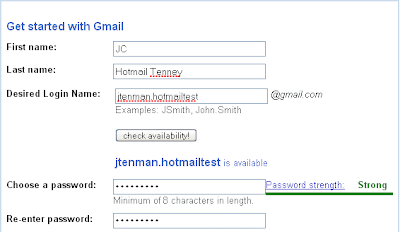
After creating my account, I had 3 e-mails in my Inbox which is definitely new as usually there is only 1 e-mail. One of them had instructions on importing my e-mails from other accounts.
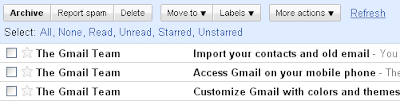
To get started, I went to my settings and found the "Accounts and Import" tab (used to be just the "Accounts" tab) and found the button to import my old mail.
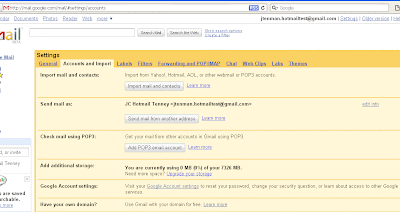
It took me through a pretty simple process of entering my e-mail address and password to access the old mail.
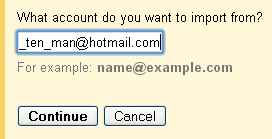

It then gave me some options for how I wanted my e-mails to be imported. I changed the tag from my e-mail address to say hotmail, but other than that I just left everything default.
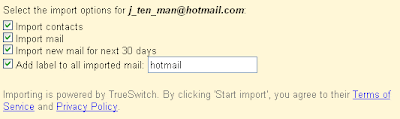
Once I clicked the import button, I got the following screen that said I would need to wait for up to 2 days.
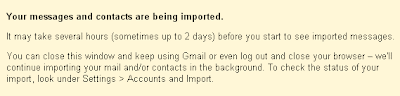
I went to bed and in the morning when I loaded Gmail back up, all of my e-mails had been moved over along with my contacts.
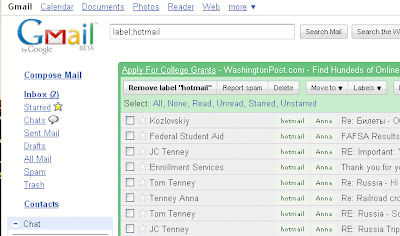
Well, almost all of my e-mails. Actually it looks like they are slowly pulling over all of the e-mails. And I mean slowly. It has now been more than a week since I signed up for the service and I still don't even have half of my e-mails moved over. Another issue that I found was that different languages don't seem to import correctly. Here is an example of what I am talking about.
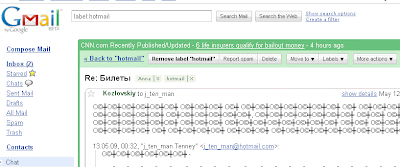
Yes, that is Russian to me too :).
Overall, I think there is still some work to do before using this tool. Specifically, I think the overall time to import e-mails needs to be decreased significantly. Secondly, they need to figure out how to import e-mails in all languages. Since I have a lot of Russian e-mails, this is a problem. I think that this is an awesome idea though and once again, props to Google for another great idea. I am sure the kinks will work themselves out over the next couple of months.
I recently tested Google's new import tool to move all of your e-mail from your current e-mail provider to start using Gmail. I have been thinking about moving over to Gmail as my primary account, but I wasn't sure. I decided to see how the new import tool worked.
To start, I created a dummy Gmail account since the feature doesn't yet work with existing Gmail accounts, and besides I wanted to test it out anyways.
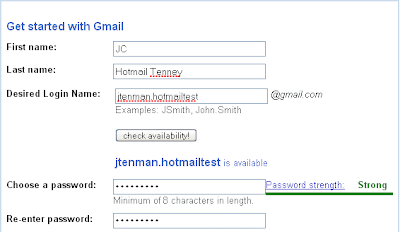
After creating my account, I had 3 e-mails in my Inbox which is definitely new as usually there is only 1 e-mail. One of them had instructions on importing my e-mails from other accounts.
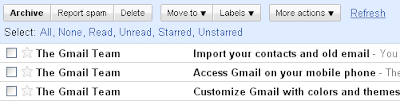
To get started, I went to my settings and found the "Accounts and Import" tab (used to be just the "Accounts" tab) and found the button to import my old mail.
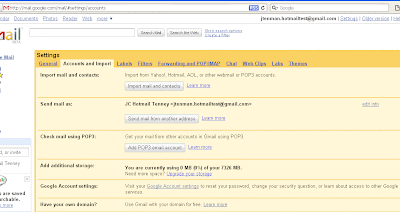
It took me through a pretty simple process of entering my e-mail address and password to access the old mail.
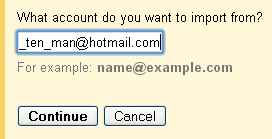

It then gave me some options for how I wanted my e-mails to be imported. I changed the tag from my e-mail address to say hotmail, but other than that I just left everything default.
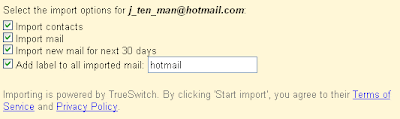
Once I clicked the import button, I got the following screen that said I would need to wait for up to 2 days.
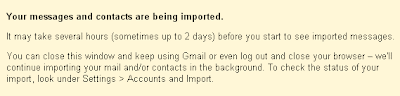
I went to bed and in the morning when I loaded Gmail back up, all of my e-mails had been moved over along with my contacts.
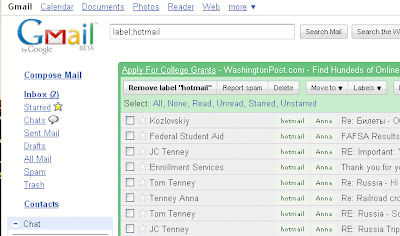
Well, almost all of my e-mails. Actually it looks like they are slowly pulling over all of the e-mails. And I mean slowly. It has now been more than a week since I signed up for the service and I still don't even have half of my e-mails moved over. Another issue that I found was that different languages don't seem to import correctly. Here is an example of what I am talking about.
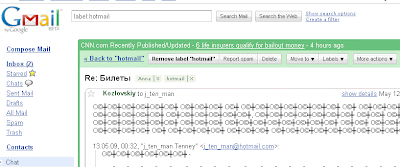
Yes, that is Russian to me too :).
Overall, I think there is still some work to do before using this tool. Specifically, I think the overall time to import e-mails needs to be decreased significantly. Secondly, they need to figure out how to import e-mails in all languages. Since I have a lot of Russian e-mails, this is a problem. I think that this is an awesome idea though and once again, props to Google for another great idea. I am sure the kinks will work themselves out over the next couple of months.
Remember the Milk
I don't do well with to-do lists that are written and I always lose them and in the end it just never works out. Enter Remember the Milk to the rescue. The basic flow of entering a task and setting due dates and times is pretty straight forward. On top of the basic setup, there is tons you can do.
 To start off, I created a "Honey Do" list that is basically the things that my wife asks me to do (obviously everything on this list has top priority). Once I have my list created, all I have to do is start adding tasks and setting dates for when they're due. If it is something that I need to do many times, then I can set the recurring date to basically anything I want.
To start off, I created a "Honey Do" list that is basically the things that my wife asks me to do (obviously everything on this list has top priority). Once I have my list created, all I have to do is start adding tasks and setting dates for when they're due. If it is something that I need to do many times, then I can set the recurring date to basically anything I want.Adding tasks and setting a date and recurring date.
One of the biggest problems that I was having with this site is that I was never checking it. I would create tasks, but would never stop by to see what was due and when. Then I stumbled across one of the best features that I have found - the reminder. You can of course set up a standard e-mail reminder, but that is no fun and I don't need any more e-mails than I get.
 Instead, you can set it up to IM you on basically any or every IM platform. With my recent discovery of Digsby, I could choose basically any of the messaging systems that I wanted. You can see the different options that are found under the "Settings" for reminders and can set up as many of them as you want. After setting up mine for Skype (and modifying the due dates so I could show the notifications), here is what I got in Skype:
Instead, you can set it up to IM you on basically any or every IM platform. With my recent discovery of Digsby, I could choose basically any of the messaging systems that I wanted. You can see the different options that are found under the "Settings" for reminders and can set up as many of them as you want. After setting up mine for Skype (and modifying the due dates so I could show the notifications), here is what I got in Skype: And if you're a Google freak like me, you can add your tasks to your Google Calendar where they will be shown on the days they are due and you can add new tasks and everything else you want. In other words, an extrememly powerful to do list integrated into your Google Calendar. You can also add it to several other Google services as well.
And if you're a Google freak like me, you can add your tasks to your Google Calendar where they will be shown on the days they are due and you can add new tasks and everything else you want. In other words, an extrememly powerful to do list integrated into your Google Calendar. You can also add it to several other Google services as well. So if you need a way to keep track of all your tasks that you do on a day to day basis or if you just need a way to remember all those things that your spouse asks you to do. Check out Remember the Milk.
So if you need a way to keep track of all your tasks that you do on a day to day basis or if you just need a way to remember all those things that your spouse asks you to do. Check out Remember the Milk.
Awesome Service
I came across a hilarious service the other day. It's called "Let Me Google That For You" and it is just that. So the next time you are on a forum or anywhere, and someone asks one of those questions that they could easily have found out by a quick search, let them know by searching Google for them!


Google Chrome and Hotmail
I fixed it!! Hooray! So if there is anyone else out there that is also using Google Chrome, but is having issues with Hotmail, you can fix it with a fairly easy fix.
"C:\Documents and Settings\Tenney\Local Settings\Application Data\Google\Chrome\Application\chrome.exe" --user-agent="Mozilla/5.0 (Windows; U; Windows NT 5.1; en-US) AppleWebKit/525.19 (KHTML, like Gecko) Version/3.1 Safari/525.19"
Oh yeah, what it does, is it fakes out Hotmail to make it think that it is really Safari. Darn Hotmail folks won't let Google just have their own... :).
Found the fix here.
- Right-click the Google Chrome shortcut
- Click Properties
- Paste the line below to the end of the Target field.
- --user-agent="Mozilla/5.0 (Windows; U; Windows NT 5.1; en-US) AppleWebKit/525.19 (KHTML, like Gecko) Version/3.1 Safari/525.19"
"C:\Documents and Settings\Tenney\Local Settings\Application Data\Google\Chrome\Application\chrome.exe" --user-agent="Mozilla/5.0 (Windows; U; Windows NT 5.1; en-US) AppleWebKit/525.19 (KHTML, like Gecko) Version/3.1 Safari/525.19"
Oh yeah, what it does, is it fakes out Hotmail to make it think that it is really Safari. Darn Hotmail folks won't let Google just have their own... :).
Found the fix here.
Chrome
Just a couple of days I posted about Google Reader, and all of sudden Google surprises me with a new tool that I thought would never come...the Google web-browser. That is right, Google has joined the browser war with their own browser: Google Chrome. This has been rumored for a long time but it was certainly never confirmed until Monday. Today it is already out.
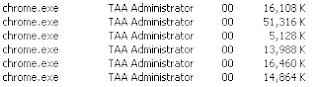 Now, I have only been using this browser for about 4 hours, but wanted to post a few first thoughts on it. It is fast. It is unbelievably fast. There is no messing around with this, you get everything as fast as you can. I definitely love that. I like how they handle tabs. Every tab is it's own process which means that you can see exactly what is going on. In the task manager it looks like the screen shot there, so for each tab, I have my own process. The reason this is so great is because now if for some reason one of my tabs gets out of control on memory, I don't have to close my whole browser, rather just the single tab. That is done as follows.
Now, I have only been using this browser for about 4 hours, but wanted to post a few first thoughts on it. It is fast. It is unbelievably fast. There is no messing around with this, you get everything as fast as you can. I definitely love that. I like how they handle tabs. Every tab is it's own process which means that you can see exactly what is going on. In the task manager it looks like the screen shot there, so for each tab, I have my own process. The reason this is so great is because now if for some reason one of my tabs gets out of control on memory, I don't have to close my whole browser, rather just the single tab. That is done as follows.
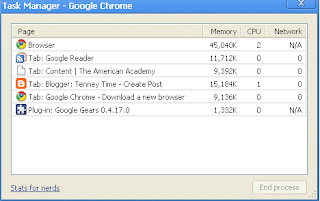
Pull up the Chrome Task Manager by pressing Shift-Esc while in Chrome. You can see exactly which tabs are using how much memory. If you click on the "Stats for Nerds" button you can see how much memory in total everything is using. It also reports memory use for other browsers as well (Firefox, IE, Safari, etc. - this is cool) So, I want to close my "Google Reader" tab so I do so by clicking the process and pressing the End Process button. Now for that tab I get this:
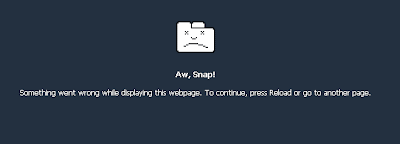
Awesome. Now I can control my memory much better than with Firefox or any other browser for that matter. A couple of things is that I wish were better. First, I wish there were some more addons. This may be a feature in the future, but for now, what you download is what you get. The other thing that I dislike about the browser is that if I close the entire browser, I can't save all my tabs to open back up next time. However, this shouldn't be much of an issue because I don't plan on closing the browser unless I have to. If you want to learn more, check out the comic that Google put together. Happy Browsing.
(I will let you know what is actually going on in life in a couple of days.)
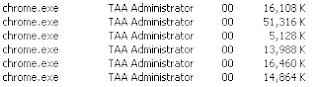 Now, I have only been using this browser for about 4 hours, but wanted to post a few first thoughts on it. It is fast. It is unbelievably fast. There is no messing around with this, you get everything as fast as you can. I definitely love that. I like how they handle tabs. Every tab is it's own process which means that you can see exactly what is going on. In the task manager it looks like the screen shot there, so for each tab, I have my own process. The reason this is so great is because now if for some reason one of my tabs gets out of control on memory, I don't have to close my whole browser, rather just the single tab. That is done as follows.
Now, I have only been using this browser for about 4 hours, but wanted to post a few first thoughts on it. It is fast. It is unbelievably fast. There is no messing around with this, you get everything as fast as you can. I definitely love that. I like how they handle tabs. Every tab is it's own process which means that you can see exactly what is going on. In the task manager it looks like the screen shot there, so for each tab, I have my own process. The reason this is so great is because now if for some reason one of my tabs gets out of control on memory, I don't have to close my whole browser, rather just the single tab. That is done as follows.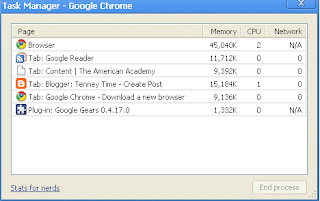
Pull up the Chrome Task Manager by pressing Shift-Esc while in Chrome. You can see exactly which tabs are using how much memory. If you click on the "Stats for Nerds" button you can see how much memory in total everything is using. It also reports memory use for other browsers as well (Firefox, IE, Safari, etc. - this is cool) So, I want to close my "Google Reader" tab so I do so by clicking the process and pressing the End Process button. Now for that tab I get this:
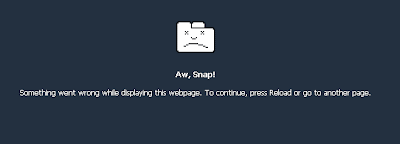
Awesome. Now I can control my memory much better than with Firefox or any other browser for that matter. A couple of things is that I wish were better. First, I wish there were some more addons. This may be a feature in the future, but for now, what you download is what you get. The other thing that I dislike about the browser is that if I close the entire browser, I can't save all my tabs to open back up next time. However, this shouldn't be much of an issue because I don't plan on closing the browser unless I have to. If you want to learn more, check out the comic that Google put together. Happy Browsing.
(I will let you know what is actually going on in life in a couple of days.)
Subscribe to:
Posts (Atom)



